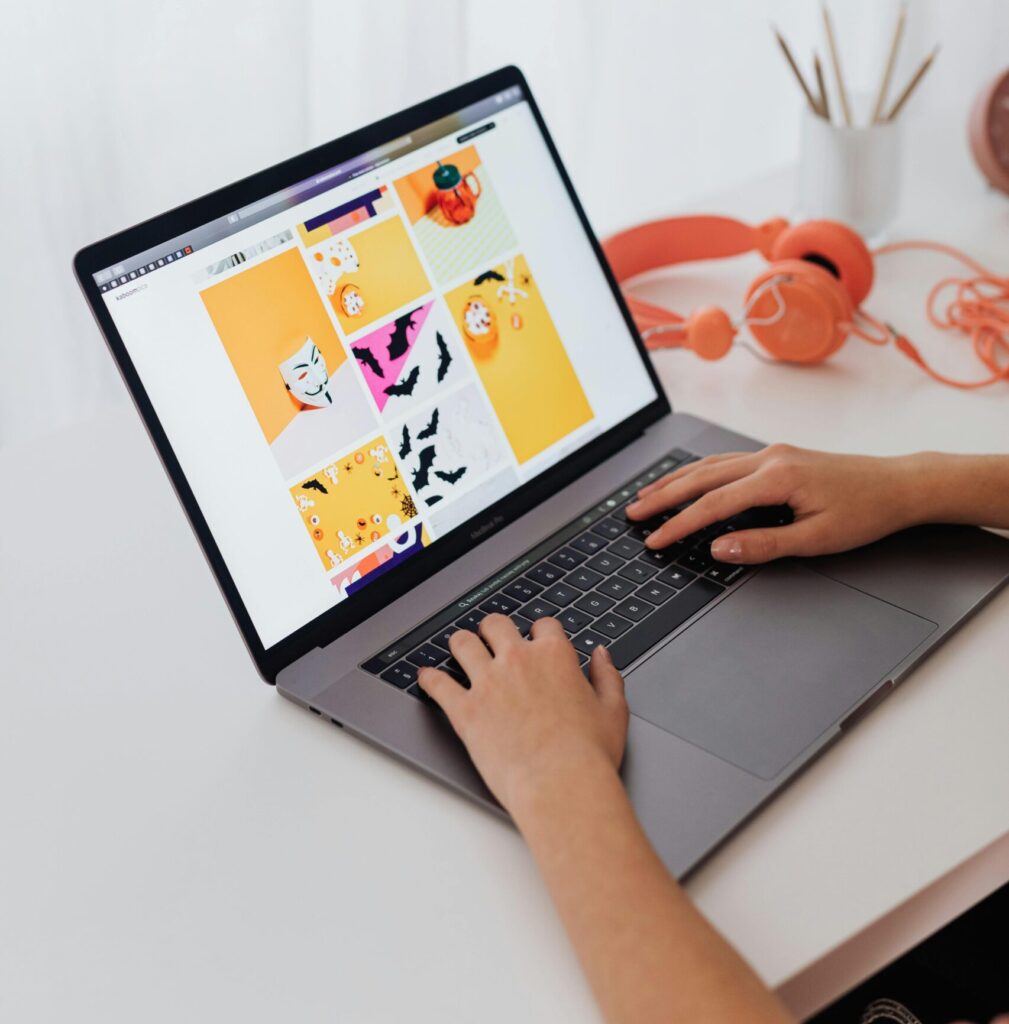Thinking of giving your Squarespace site a little rebrand? Or maybe you just want to update your site title to better reflect what you do? Either way, changing your website name on Squarespace is super simple—and I’ll walk you through it step by step.
Whether you’re running a blog, portfolio, or small business site, this quick tweak can help give your brand a more polished and professional look.
First, What Do We Mean by “Website Name”?
Your website name (also called your site title in Squarespace) is the name that shows up in a few key places:
- At the top of your browser tab
- In search engine results
- In emails sent from your website
- And sometimes in your site’s header (if you’re not using a custom logo)
It’s one of the first things visitors notice—so it’s worth getting it right.
How to Change Your Website Name in Squarespace
Here’s the quick how-to:
1. Log into Squarespace
Go to Squarespace.com, click Log In, and open the site you want to update.
2. Head to Settings
From your main dashboard, click Settings on the left-hand menu.

3. Click “Site Title & Logo”
This is where you’ll update your site name. If you’re using a logo, it’ll show up here too.
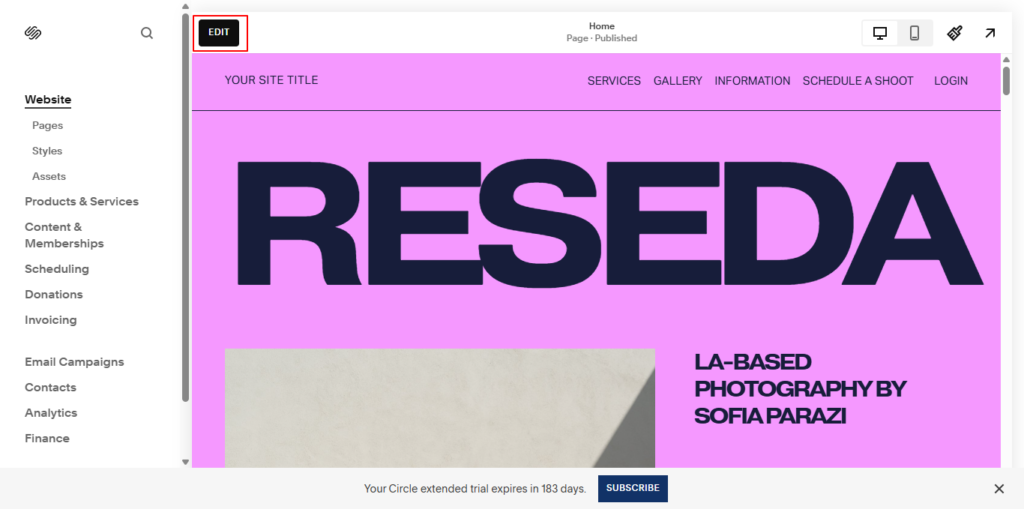
4. Update the Site Title Field
Just type in your new site name. Keep it short, clear, and brand-friendly.
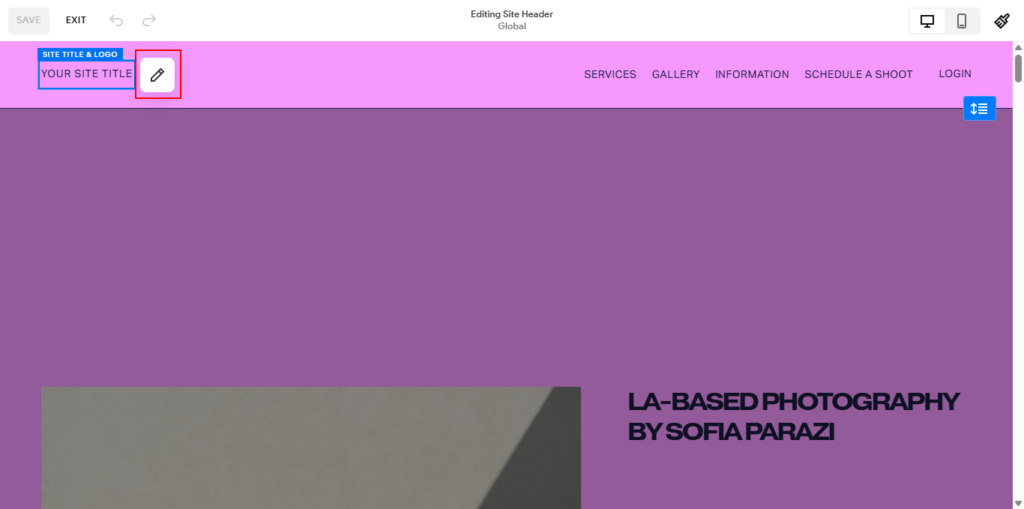
5. Save Your Changes
Hit the Save button in the top-left corner. Boom—you’re done!
FAQs
Will changing my site name mess up my domain?
Nope. Your domain (like www.yourcoolsite.com) won’t change unless you manually update or buy a new one.
Will this affect SEO?
Yes, but in a good way—especially if your new name includes more relevant keywords. Just be sure to update your SEO settings too.
Final Thoughts
Updating your Squarespace website name is a small change that can make a big difference—especially if you’re refining your brand or just want your site to feel more “you.”
It only takes a minute, but it can make your whole site look more polished and intentional. Hopefully, this guide made the process feel easy and doable.
Got more Squarespace questions? Drop them in the comments or shoot me a message—I love helping fellow creators figure this stuff out.